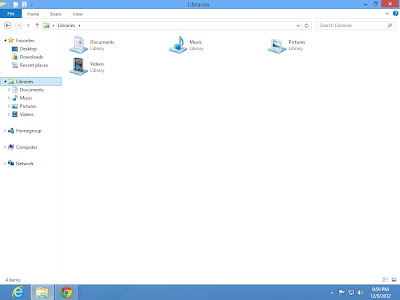Now days android OS(Operating System) for mobile is on high demand.Power comes to android is it's simplicity and lot's of quality applications.
Android developers developing bunch of android applications, games, themes, wallpaers, e-books, etc in each day.After developing those applications, for testing purpose one virtual device is used which is known as Android Virtual Device(AVD) or Android Emulator.This Android Emulator takes lots of time for starting and running applications on it which is some time frustrating for developers.So here i am going to tell you one magical tool which is very useful for running or testing your applications in butter smooth way.
Genymotion - ( The fastest Android Emulator for apps testing and presentation )
is the tool for running and testing your android applications in butter smooth speed.You can download this magical tool by clicking here.
You can also download and install android applications, games , etc in this emulator and enjoy it within your PC/laptop.
Genymotion features:-
-Easily download and run pre-configured virtual images: Android 4.1.1 - API level 16 (with x86 support): --Nexus 7 Jelly Bean, Nexus S Jelly Bean, Nexus One Jelly Bean, 10.1'', WXGA Tablet Jelly Bean, 7.0'' and WSVGA Tablet Jelly Bean, all with or without Google Apps (Play Store, etc.)
-Networking: Ethernet (emulates WiFi connection)
-GPS (with configurable coordinates) and battery (with configurable battery levels) emulation widgets
-Display: OpenGL hardware acceleration, multiscreen, full screen display
-Genymotion shell which allows you to interact with your VM using a command line
-ADB support
-Eclipse and Android Studio plugins
-Supports Linux, Windows and Mac.
ALSO JOIN US ON








.JPG)


.JPG)